Upgrading from R-2.12 to R-2.13 was fairly painless, except for one minor hiccup in trying to get the 64-bit version running on my installation of Eclipse + StatET under Windows 7. The setup instructions are almost entirely the same as I have outlined previously (R 2.12.0 and Eclipse with StatET installation). But when you go to set up a 64-bit environment in Eclipse using those instructions, you must make one change to the Environment Configuration. Shown below is what you get when you use the “Detect Default Properties/Settings” button to find all of your R-2.13 install locations. I chose 64-bit in the gray drop-down menu before hitting Detect Default Properties/Settings, and got the options below:
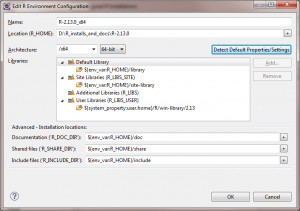
If you try to run your R environment configuration with the /x64 entered in the white box next to Architecture, you’ll get an error saying rJava failed to launch:
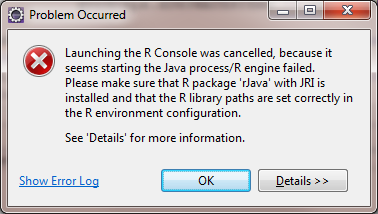
The fix is subtle, but simple. Go to the R Environment Configuration window again (under Window>Preferences, then choose StatET>Run/Debug/R Environments on the left-hand tree of the window and edit your configured R installation). Simply click on the white drop-down menu next to Architecture that previously said ‘/x64’ and choose ‘x86_64’. Leave the 64-bit option chosen in the grey drop-down menu. Don’t run the Detect Default Properties/Settings again, there is no need. Your Environment Configuration should look something like the image below, except your Name and Location fields will be different from mine.
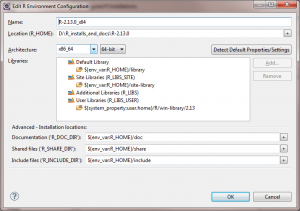
After making that change, you should be able to go to the Run menu in Eclipse and successfully launch a 64-bit session of R-2.13, provided that you’ve completed the rest of the setup instructions outlined previously, of course.
This fix is based on the thread on the StatET mailing list found here.