Here are the basics of inserting citations from your Endnote library into a Word document. This example uses Word 2007 and Endnote X3, but the formatting rules listed here apply to earlier versions of those two programs. I tend to use “temporary citations” while writing a paper, and do the final formatting of citations and insertion of the bibliography after everything else is finished. This keeps Endnote from screwing with my paper until I’m absolutely ready.
To start with, let’s say I want to have a citation in a sentence I’m writing. I’ve found the citation in my Endnote library shown below:
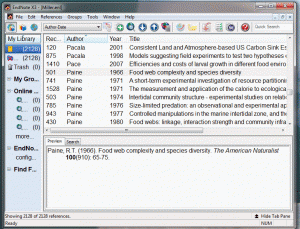
The typical temporary citation is enclosed in curly braces { }, and contains one of the authors’ names (only use one name, and it doesn’t need to be the 1st author’s name), a year, and most importantly, the record number for that citation in your Endnote library. For example, in my manuscript in Word, I would type the following temporary citation:
blah blah {Paine, 1966 #501} blah blah.
Here, Paine is the single author’s last name, the paper was written in 1966, and the record number in my personal library is #501. Note the comma between the author name and the year, it is required, and there is no comma necessary between the year and record number. If I then used Endnote’s Cite While You Write Add-In to format this citation, the resulting text would look like this:
blah blah (Paine 1966) blah blah.
And Endnote would insert the full citation in a list at the end of the manuscript:
Paine, R.T. (1966). Food web complexity and species diversity. The American Naturalist 100(910): 65-75.
Every entry in your Endnote library has a unique record number associated with it. In this case it was #501 for my library. When formatting the citations and bibliography, Endnote tries to use the author name, year, and record number as clues to identify the citation you’re after. If you get one of these wrong, Endnote will open up a window with the citations that it thinks you might be looking for.
Occasionally you will want to have multiple citations in the text within the same set of parentheses. The temporary citation would look like this:
blah blah {Connell, 1961 #467;Coe, 1942 #264}.
with a semicolon between the two citations. The formatted citation will appear as this:
blah blah (Coe & Fox 1942, Connell 1961).
Note that Endnote automatically rearranged the two citations so that the earlier one comes first. This sort of behavior can be tweaked in Endnote by modifying the “Style” being used to format the citations and bibliography. Explore the options in there.
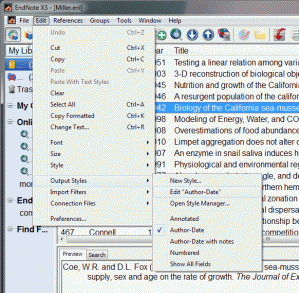
Sometimes you’ll want to leave the author’s name out of the citation, probably because you list the author’s name in the text just before the citation, as below:
Blah blah blah as demonstrated by Denny {, 1984 #293}.
Note that I’ve simply left the author’s name out of the curly braces, but I’ve kept the comma, year, and record number there. This formats as:
Blah blah blah as demonstrated by Denny (1984).
Then there are occasions where you might like to stick some extra words inside the parentheses. Endnote refers to these words or phrases as “prefixes” and “suffixes”. A prefix phrase must always be followed by a back slash \. A suffix simply follows the record number, no special marker is necessary. For example:
More blah blah {see \ Foster, 1971 #713 for further details}.
As I mentioned above, the prefix (“see”) is followed by a backslash to mark the end of the prefix and the beginning of the citation, while the suffix is simply typed after the record number. Also note that I’ve inserted spaces in the appropriate spots so that the formatted citation looks correct. This would format as:
More blah blah (see Foster 1971 for further details).
There may be certain times where you need to insert certain reserved characters in a prefix or suffix, particularly a semicolon ;. To do so, precede the semicolon with a back single quote ` (usually found on your ~tilde key):
Running out of things to type {blah blah`; if you believe \ Hamdoun, 2003 #1354}.
Formatted:
Running out of things to type (blah blah; if you believe Hamdoun et al. 2003).
There might also be times when you list multiple citations, but need to add a remark about one of them in particular. In this case, you need to keep your prefix or suffix phrase with the appropriate citation:
Blah blah {Hurlbert, 1984 #276; but see \Wootton, 2008 #1841;Hutchinson, 1951 #143}.
turns into this:
Blah blah (Hutchinson 1951, Hurlbert 1984, but see Wootton et al. 2008).
Note that I cleverly chose a recent paper to receive the “but see” prefix, so that it ends up at the end of the list of citations. Because Endnote is arranging these citations in chronological order by default, the most recent paper will always go at the end. If your “but see” paper was earlier than the others, you probably need to go back after formatting all your citations and manually switch it to the desired location in the parentheses. You could also set the Style properties in Endnote to tell it not to sort in-text citations and then just make sure you type your citations in the desired order.
Unfortunately, one thing Endnote is incapable of doing is respecting text formatting (i.e. italicizing, underlining, bold font) when it converts temporary citations to formatted citations. If you tried to do this:
{formerly N. natalensis, see \Williams, 2003 #864}.
the formatted output would look like this:
(formerly N. natalensis, see Williams et al. 2003).
And the italicized species name has disappeared. The only solution is to go back after formatting your citations and manually italicizing the species name. Note that if you ever update the formatting of the citations with the Cite While You Write Add-in, your post-facto edits will be lost, forcing you to go back and re-format them once again.
When you’re ready to format your citations in Word 2007 with Endnote installed, just go to the Endnote tab and hit the “Update Citations and Bibliography” button.
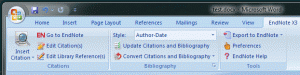
This will sort through your unformatted citations, trying to match each one to a record in your library. If it balks at a temporary citation, Endnote will ask you to choose the correct citation from a list of possible matches. In the image below, I’ve transposed two numbers in the record number, but Endnote found the possible match based on the author name and year.
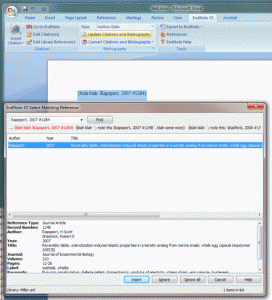
If you really botch the citation, Endnote won’t be able to find the correct record in your library. In this case, you’ll need to hit Cancel in the window above and correct your temporary citation in the Word document. Then try re-running the “Update Citations and Bibliography” action.
Those are the basics of using temporary citations in Word 2007 with Endnote’s Cite While You Write Add-in. If the formatted citations in the text and the bibliography are not showing up just how you’d like, most likely you need to make changes to the Output style in Endnote, rather than futzing with Word.