As a follow-up to this earlier post on the USB-501TC thermocouple datalogger, I’ve now successfully gotten the USB-500 software running under Windows 7, in a slightly roundabout way.
You might recall that Measurement Computing has been spectacularly tardy in updating their various software to install and run under the newer 64-bit versions of Windows (Vista and Windows 7). Fortunately, if you run Windows 7, you can run the USB-500 software in Windows 7’s Virtual XP mode, provided you have appropriate hardware and Windows 7 Professional (Home Premium and below won’t cut it) to run the virtual machine. If you do have the hardware, you can download the Virtual PC program from Microsoft. Once your XP virtual machine is up and running, open up a web browser in the XP virtual machine and download the USB-500 software from Measurement Computing.
Install the USB-500 software, including the .NET framework when prompted by the installer. When finished installing, launch the USB-500 application.
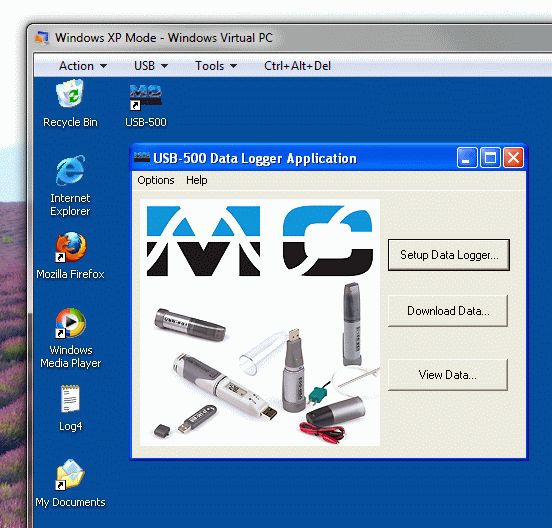
The next step is to plug in your USB-500 device to the computer. Windows 7 will probably balk at first when it can’t find a driver, but ignore it. Instead, go to the USB menu at the top of the Windows XP Mode window. This allows you to “attach” USB devices to the Virtual XP environment so that programs inside the Virtual XP environment can control them. On my computer, the USB-501TC shows up as the USB API item in the USB menu shown below:
When you attach this item, the Windows XP plug-and-play driver wizard will pop up and try to install your USB-500 device. In my case, I simply chose the option to specify a driver from the list of available drivers. The plug-and-play wizard should then show you the USB-500 as an option (probably the only option), so click OK and the driver will be installed.
Once the driver installation and hardware recognition is finished, you can setup, download, or view data from your datalogger.
